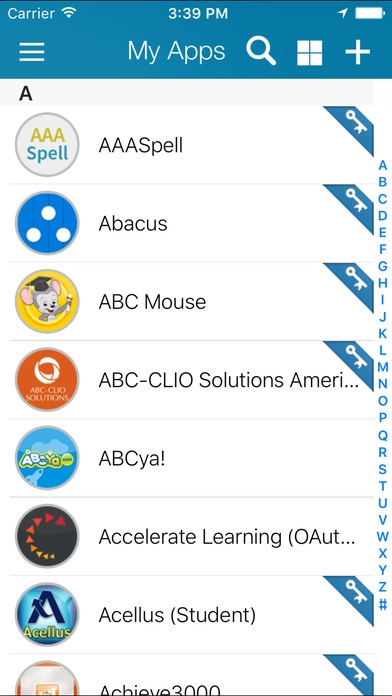Naperville CUSD 203 Single Sign-on 1.0
Free Version
Publisher Description
Naperville CUSD 203 Single Sign-on is your personalized cloud desktop giving access to school from anywhere. Accessible from any device, Naperville CUSD 203 Single Sign-on is ideal for BYOD initiatives. Naperville CUSD 203 Single Sign-on's multiple views include an innovatively simple virtual desktop and an empowering instructional desktop. With more and different devices showing up in the classrooms today, users expecting 24/7 access, and schools needing to lower costs, a different approach is needed and quick. Naperville CUSD 203 Single Sign-on gives you real time access to your cloud folders, any mapped Active Directory shares and Apps if your school or organization has Naperville CUSD 203 Single Sign-on. Seamlessly access all your files: Dropbox Google Drive SkyDrive School Network Naperville CUSD 203 Single Sign-on Cloud Drive Now with printing support! Print your documents to any Air Print connected printer. PLEASE NOTE: Your school or organization must have Naperville CUSD 203 Single Sign-on WEB EDITION for this app to work.
Requires iOS 8.0 or later. Compatible with iPhone, iPad, and iPod touch.
About Naperville CUSD 203 Single Sign-on
Naperville CUSD 203 Single Sign-on is a free app for iOS published in the Kids list of apps, part of Education.
The company that develops Naperville CUSD 203 Single Sign-on is ClassLink, Inc.. The latest version released by its developer is 1.0.
To install Naperville CUSD 203 Single Sign-on on your iOS device, just click the green Continue To App button above to start the installation process. The app is listed on our website since 2016-12-09 and was downloaded 1 times. We have already checked if the download link is safe, however for your own protection we recommend that you scan the downloaded app with your antivirus. Your antivirus may detect the Naperville CUSD 203 Single Sign-on as malware if the download link is broken.
How to install Naperville CUSD 203 Single Sign-on on your iOS device:
- Click on the Continue To App button on our website. This will redirect you to the App Store.
- Once the Naperville CUSD 203 Single Sign-on is shown in the iTunes listing of your iOS device, you can start its download and installation. Tap on the GET button to the right of the app to start downloading it.
- If you are not logged-in the iOS appstore app, you'll be prompted for your your Apple ID and/or password.
- After Naperville CUSD 203 Single Sign-on is downloaded, you'll see an INSTALL button to the right. Tap on it to start the actual installation of the iOS app.
- Once installation is finished you can tap on the OPEN button to start it. Its icon will also be added to your device home screen.